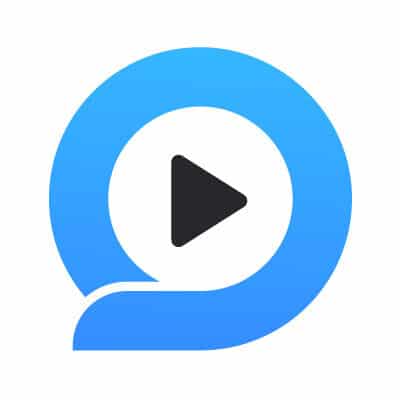The Ultimate Guide to OpenReel's Terms and Features
We get it: while OpenReel dramatically simplifies video creation, recording, editing, and hosting videos is still sometimes confusing.
This article highlights the terms and features you may run into while using OpenReel. Need to go deeper on any? Just click the link for more resources from our video experts on where you’ll find the feature and how to use it within the OpenReel ecosystem.