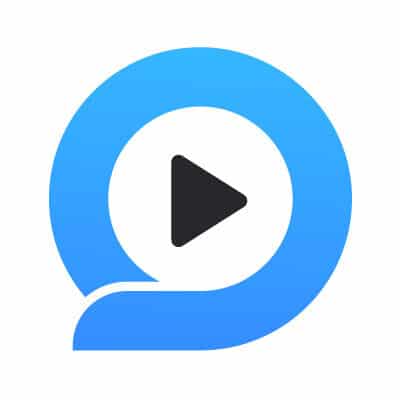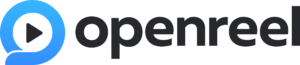
Release Notes 2.23
New Customization Options
Customize Your Video Player
You now have the ability to customize the appearance of your video player as well as the options available to viewers on the video player. Customize the color of the video player to match your branding, or change the color on a single video to match the color theme of the page you are sharing on. You can also select the placement of the play button. Choose from a small button next to the player seek bar, or a large button that appears in the center of the player screen.

You now also have complete control over the information and options available on each video. Toggle on/off the Author, Description, and View Count for your video. You can also control the ability for the viewer to control the following options:
- Volume control
- Player seek bar
- Chapters
- Closed captions
- Picture-in-picture
- Full screen option
Scene Volume Control
Users now have the ability to control the volume of individual scenes within a video when editing a video in Creator. This is especially useful if you are adding multiple scenes in a single video and need to smooth out the audio if they have different volume levels. Click on any scene while editing a video and choose the Audio option to locate these controls and make adjustments.
Object Rotation
Items can now be rotated within a Creator video. All objects within a video can be rotated independently, including the main video, watermark, lower third and text boxes. Simply click on an item while editing a video to initiate the rotation control. You can then click and hold the rotate button and move your cursor to rotate or flip any item.
Ready to create videos at scale? Start your free OpenReel trial today, and take advantage of easy recording, powerful brand control, and end-to-end creation technology.