OpenReel is part of the Banzai family.
OpenReel is part of the Banzai family.
OpenReel is part of the Banzai family.
Features
Use Cases
Resources
Latest news & insights

Video Content Creation at Scale: Strategy, Tips & Tools
Remote Video Creation
March 27, 2025

Video Content Creation at Scale: Strategy, Tips & Tools
Remote Video Creation
March 27, 2025

Video Content Creation at Scale: Strategy, Tips & Tools
Remote Video Creation
March 27, 2025

Video Content Creation at Scale: Strategy, Tips & Tools
Remote Video Creation
March 27, 2025

What You Need to Start Creating Videos in 2023
Technology
February 12, 2025

What You Need to Start Creating Videos in 2023
Technology
February 12, 2025

What You Need to Start Creating Videos in 2023
Technology
February 12, 2025

What You Need to Start Creating Videos in 2023
Technology
February 12, 2025

Video Ideas for Every Skill Level in Your Organization
Use Cases
February 12, 2025

Video Ideas for Every Skill Level in Your Organization
Use Cases
February 12, 2025

Video Ideas for Every Skill Level in Your Organization
Use Cases
February 12, 2025

Video Ideas for Every Skill Level in Your Organization
Use Cases
February 12, 2025

The Ultimate Guide to OpenReel’s Terms and Features
How To
February 12, 2025

The Ultimate Guide to OpenReel’s Terms and Features
How To
February 12, 2025

The Ultimate Guide to OpenReel’s Terms and Features
How To
February 12, 2025

The Ultimate Guide to OpenReel’s Terms and Features
How To
February 12, 2025

Benefits of Video: How to Build Trust with Customers
Workplace Evolution
February 12, 2025

Benefits of Video: How to Build Trust with Customers
Workplace Evolution
February 12, 2025

Benefits of Video: How to Build Trust with Customers
Workplace Evolution
February 12, 2025

Benefits of Video: How to Build Trust with Customers
Workplace Evolution
February 12, 2025

Creating an Efficient and Productive Workflow: the Benefits of Centralizing Content Creation
Workplace Evolution
February 12, 2025

Creating an Efficient and Productive Workflow: the Benefits of Centralizing Content Creation
Workplace Evolution
February 12, 2025

Creating an Efficient and Productive Workflow: the Benefits of Centralizing Content Creation
Workplace Evolution
February 12, 2025

Creating an Efficient and Productive Workflow: the Benefits of Centralizing Content Creation
Workplace Evolution
February 12, 2025

How to Reuse and Repurpose Your Video Content to Get the Most Out of It
How To
February 12, 2025

How to Reuse and Repurpose Your Video Content to Get the Most Out of It
How To
February 12, 2025

How to Reuse and Repurpose Your Video Content to Get the Most Out of It
How To
February 12, 2025

How to Reuse and Repurpose Your Video Content to Get the Most Out of It
How To
February 12, 2025

Help Your Team Embrace Video Content Creation
Workplace Evolution
February 12, 2025

Help Your Team Embrace Video Content Creation
Workplace Evolution
February 12, 2025

Help Your Team Embrace Video Content Creation
Workplace Evolution
February 12, 2025

Help Your Team Embrace Video Content Creation
Workplace Evolution
February 12, 2025
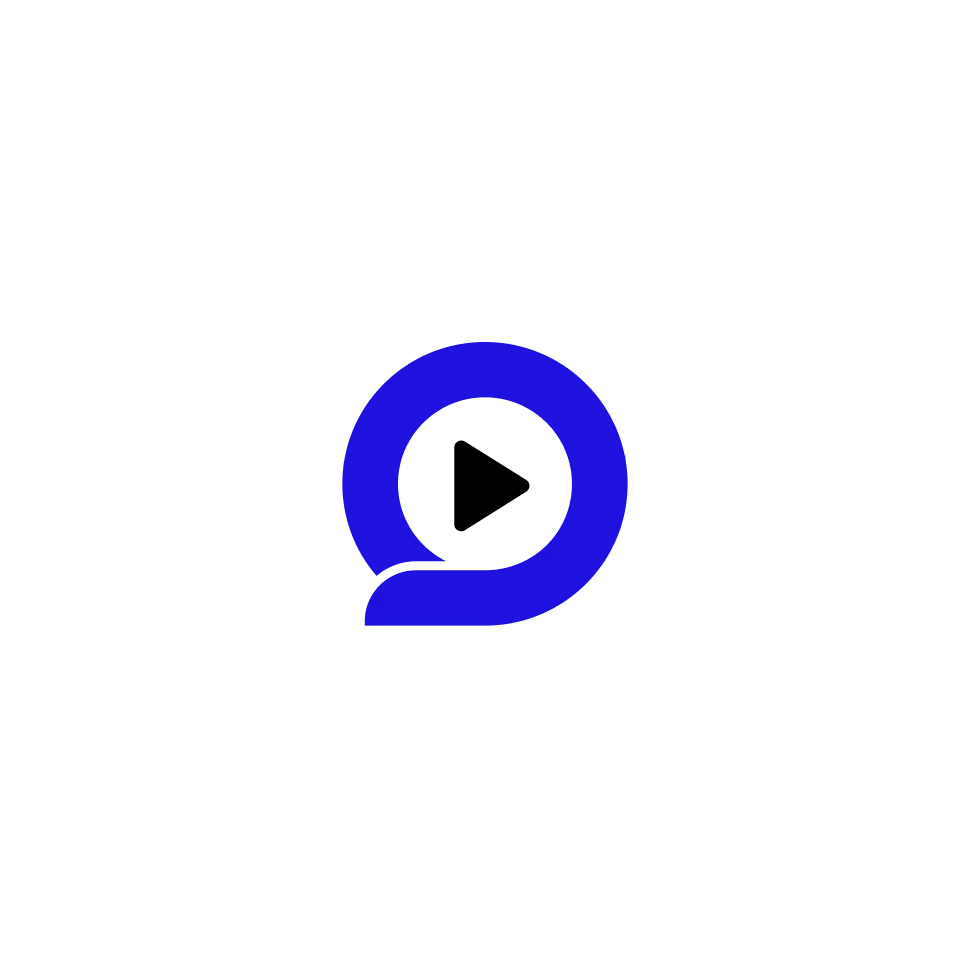
How & Why Learning & Development Teams Can Utilize Video Content
Learning & Development
February 12, 2025
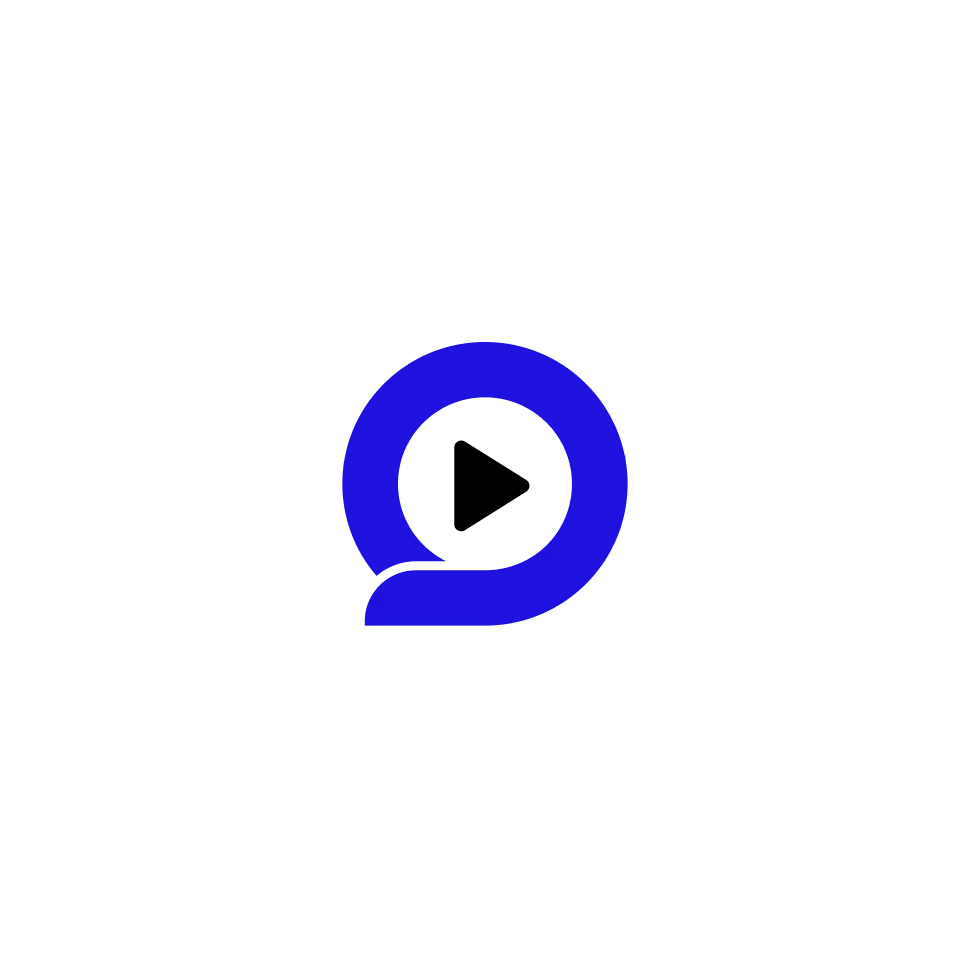
How & Why Learning & Development Teams Can Utilize Video Content
Learning & Development
February 12, 2025
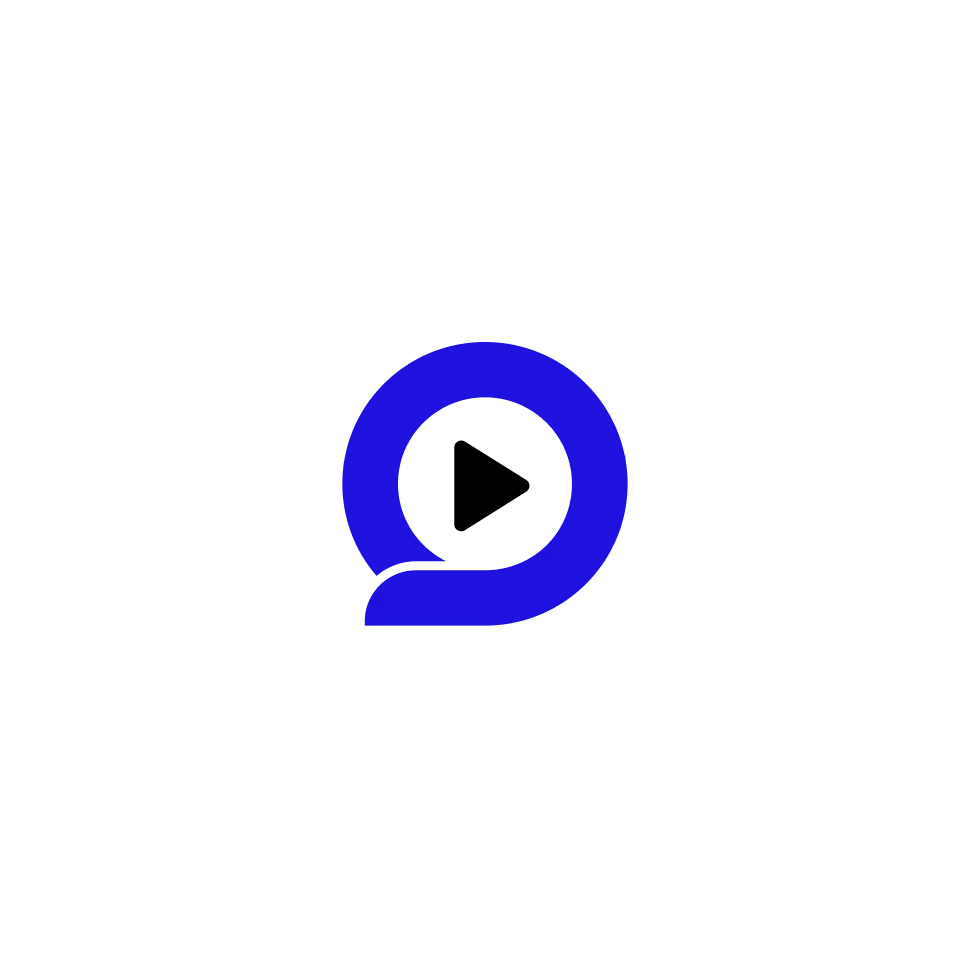
How & Why Learning & Development Teams Can Utilize Video Content
Learning & Development
February 12, 2025
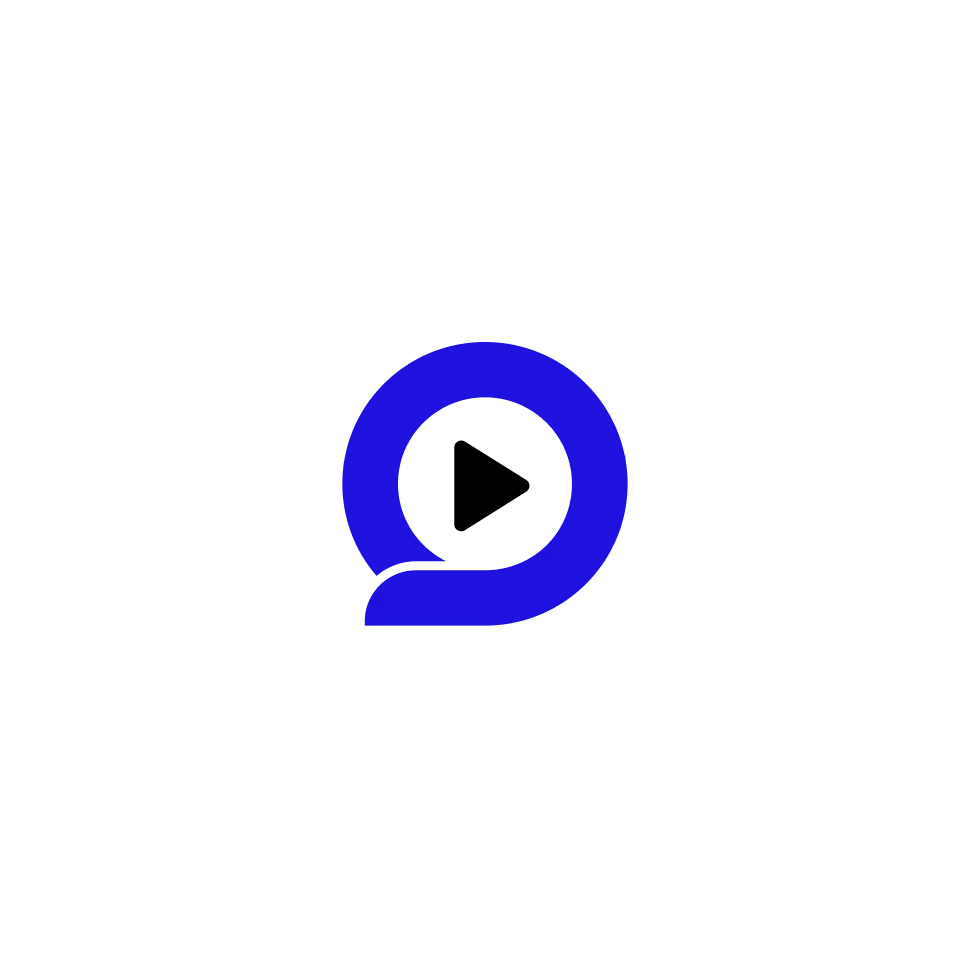
How & Why Learning & Development Teams Can Utilize Video Content
Learning & Development
February 12, 2025
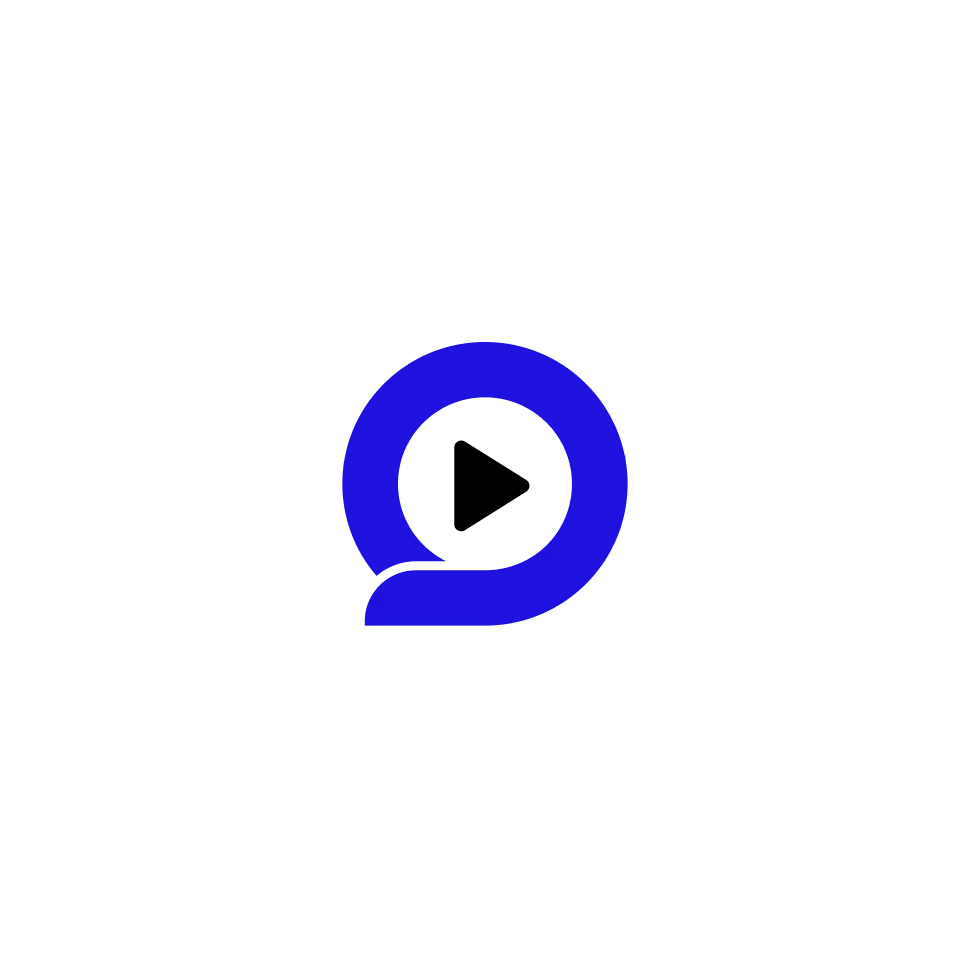
How & Why Communication Specialists Should Embrace Video
Communications
February 12, 2025
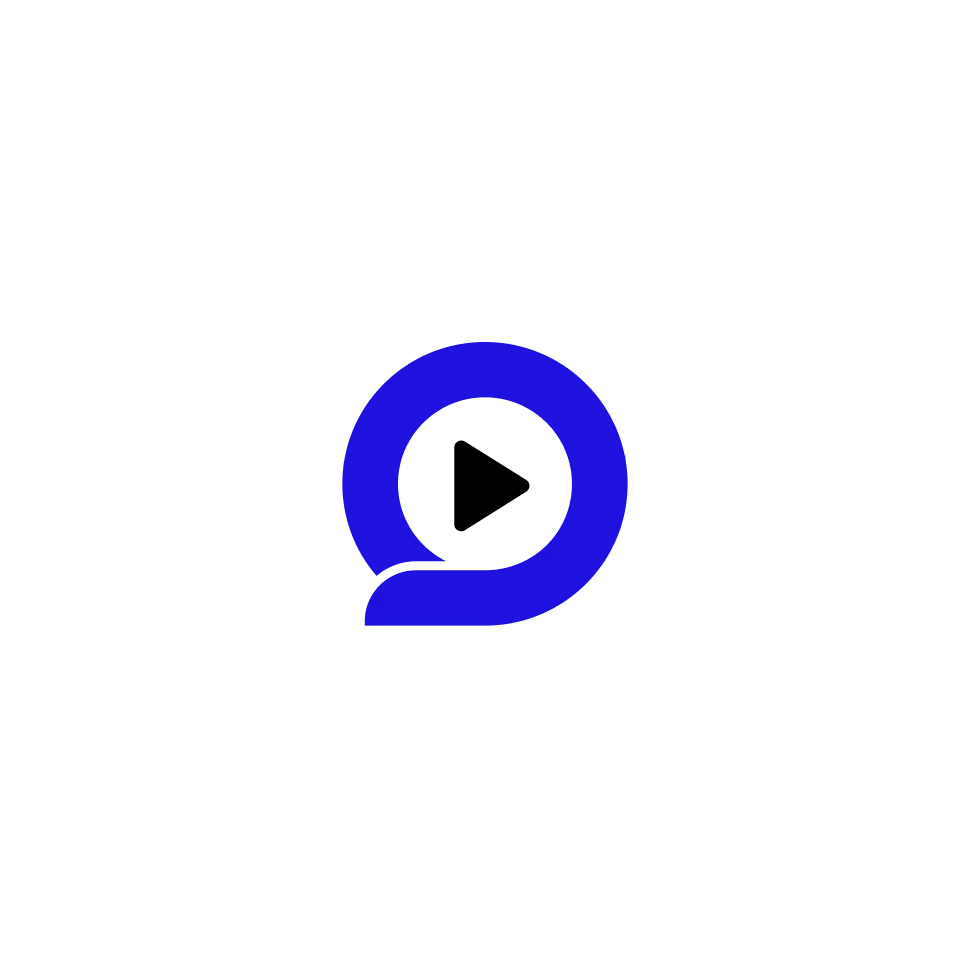
How & Why Communication Specialists Should Embrace Video
Communications
February 12, 2025
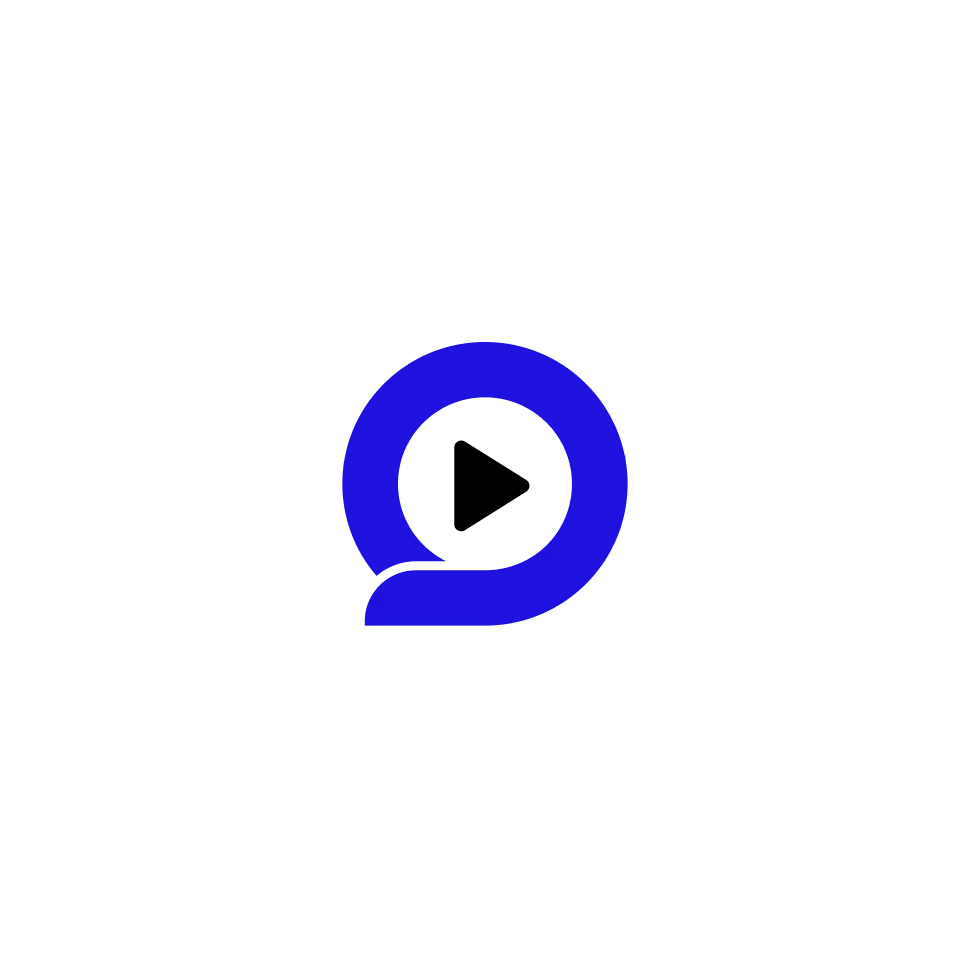
How & Why Communication Specialists Should Embrace Video
Communications
February 12, 2025
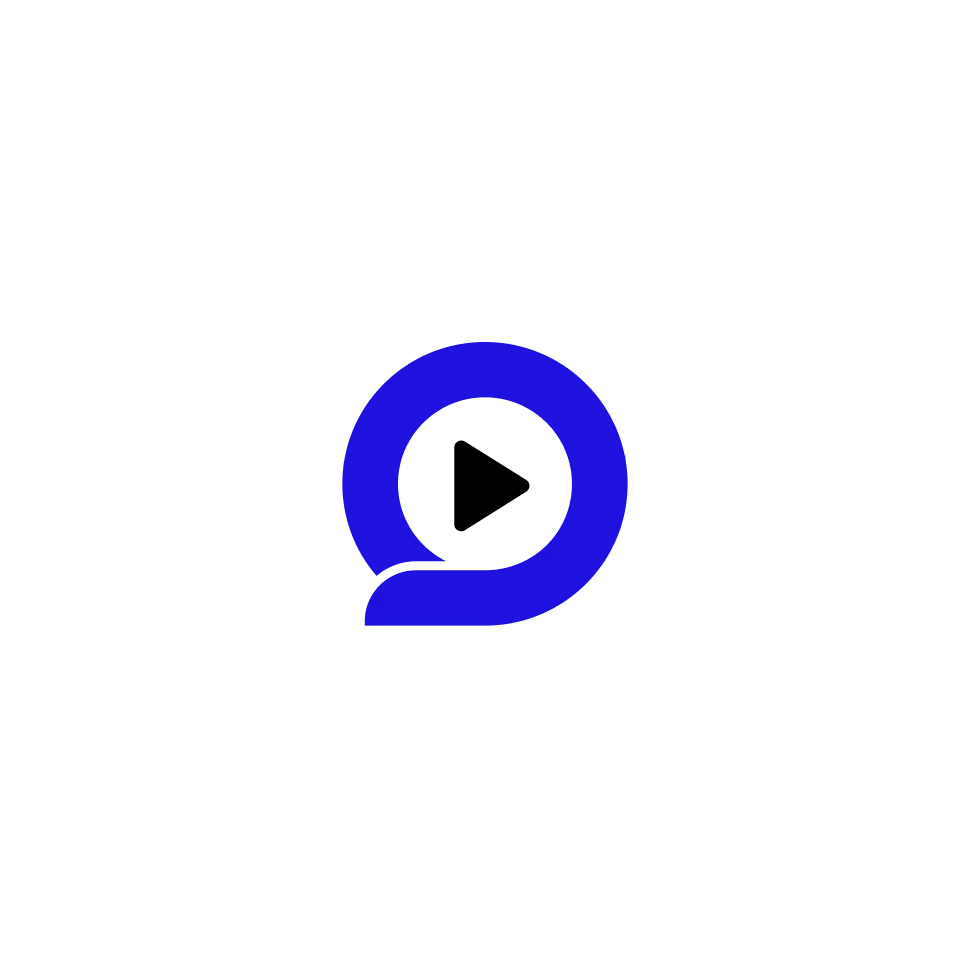
How & Why Communication Specialists Should Embrace Video
Communications
February 12, 2025

Financial Institutions Can Gain Trust, Clients with These Videos
Finance
February 12, 2025

Financial Institutions Can Gain Trust, Clients with These Videos
Finance
February 12, 2025

Financial Institutions Can Gain Trust, Clients with These Videos
Finance
February 12, 2025

Financial Institutions Can Gain Trust, Clients with These Videos
Finance
February 12, 2025

Learn How Medical and Pharma Reps Should Use Video
Medical Sales
February 7, 2025

Learn How Medical and Pharma Reps Should Use Video
Medical Sales
February 7, 2025

Learn How Medical and Pharma Reps Should Use Video
Medical Sales
February 7, 2025

Learn How Medical and Pharma Reps Should Use Video
Medical Sales
February 7, 2025

How Teleprompters Can Improve Your Videos
Remote Video Creation
February 4, 2025

How Teleprompters Can Improve Your Videos
Remote Video Creation
February 4, 2025

How Teleprompters Can Improve Your Videos
Remote Video Creation
February 4, 2025

How Teleprompters Can Improve Your Videos
Remote Video Creation
February 4, 2025

Boost Your Revenue: The Power of Video Content for Brands
Workplace Evolution
February 4, 2025

Boost Your Revenue: The Power of Video Content for Brands
Workplace Evolution
February 4, 2025

Boost Your Revenue: The Power of Video Content for Brands
Workplace Evolution
February 4, 2025

Boost Your Revenue: The Power of Video Content for Brands
Workplace Evolution
February 4, 2025

Say Hello to Approval Workflows with OpenReel
Remote Video Creation
February 5, 2025

Say Hello to Approval Workflows with OpenReel
Remote Video Creation
February 5, 2025

Say Hello to Approval Workflows with OpenReel
Remote Video Creation
February 5, 2025

Say Hello to Approval Workflows with OpenReel
Remote Video Creation
February 5, 2025

How to Optimize Videos to Improve Your Brand's SEO
Video 101
February 4, 2025

How to Optimize Videos to Improve Your Brand's SEO
Video 101
February 4, 2025

How to Optimize Videos to Improve Your Brand's SEO
Video 101
February 4, 2025

How to Optimize Videos to Improve Your Brand's SEO
Video 101
February 4, 2025

Use Video to Increase Site Traffic
Remote Video Creation
February 4, 2025

Use Video to Increase Site Traffic
Remote Video Creation
February 4, 2025

Use Video to Increase Site Traffic
Remote Video Creation
February 4, 2025

Use Video to Increase Site Traffic
Remote Video Creation
February 4, 2025

5 Types of Videos to Help You Close a Deal
Remote Video Creation
February 4, 2025

5 Types of Videos to Help You Close a Deal
Remote Video Creation
February 4, 2025

5 Types of Videos to Help You Close a Deal
Remote Video Creation
February 4, 2025

5 Types of Videos to Help You Close a Deal
Remote Video Creation
February 4, 2025

10 Reasons Your Team Needs a Teleprompter for Video
Teleprompter
February 4, 2025

10 Reasons Your Team Needs a Teleprompter for Video
Teleprompter
February 4, 2025

10 Reasons Your Team Needs a Teleprompter for Video
Teleprompter
February 4, 2025

10 Reasons Your Team Needs a Teleprompter for Video
Teleprompter
February 4, 2025

Engage and Convert: The Power of Video for Sales Professionals
Selling with Video
February 4, 2025

Engage and Convert: The Power of Video for Sales Professionals
Selling with Video
February 4, 2025

Engage and Convert: The Power of Video for Sales Professionals
Selling with Video
February 4, 2025

Engage and Convert: The Power of Video for Sales Professionals
Selling with Video
February 4, 2025

Elevate Your Video Production Skills
Video 101
February 4, 2025

Elevate Your Video Production Skills
Video 101
February 4, 2025

Elevate Your Video Production Skills
Video 101
February 4, 2025

Elevate Your Video Production Skills
Video 101
February 4, 2025

How Video Marketing Boosts Sales Conversions
Remote Video Creation
February 4, 2025

How Video Marketing Boosts Sales Conversions
Remote Video Creation
February 4, 2025

How Video Marketing Boosts Sales Conversions
Remote Video Creation
February 4, 2025

How Video Marketing Boosts Sales Conversions
Remote Video Creation
February 4, 2025

The Power of Personalized Videos in Email Marketing
Selling with Video
February 4, 2025

The Power of Personalized Videos in Email Marketing
Selling with Video
February 4, 2025

The Power of Personalized Videos in Email Marketing
Selling with Video
February 4, 2025

The Power of Personalized Videos in Email Marketing
Selling with Video
February 4, 2025

Collaborative Video Creation
Remote Video Creation
February 4, 2025

Collaborative Video Creation
Remote Video Creation
February 4, 2025

Collaborative Video Creation
Remote Video Creation
February 4, 2025

Collaborative Video Creation
Remote Video Creation
February 4, 2025

Collaborative Video Editing
Remote Video Editing
February 4, 2025

Collaborative Video Editing
Remote Video Editing
February 4, 2025

Collaborative Video Editing
Remote Video Editing
February 4, 2025

Collaborative Video Editing
Remote Video Editing
February 4, 2025

A Guide to Collaborative Video Creation
Remote Video Creation
January 25, 2025

A Guide to Collaborative Video Creation
Remote Video Creation
January 25, 2025

A Guide to Collaborative Video Creation
Remote Video Creation
January 25, 2025

A Guide to Collaborative Video Creation
Remote Video Creation
January 25, 2025

Global Video Collaboration
Remote Video Creation
June 2, 2024

Global Video Collaboration
Remote Video Creation
June 2, 2024

Global Video Collaboration
Remote Video Creation
June 2, 2024

Global Video Collaboration
Remote Video Creation
June 2, 2024